In depth guide to everything on Panopedia
The menu will be how viewers to your Showcase navigate through the data and pages. Your initial menu has been built upon activation of Showcase, and you may modify it as you wish after.
There are two levels to each menu item, with the 2nd level item being shown as a drop down.
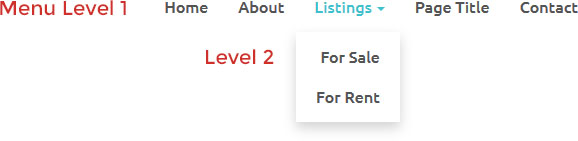
To manage your menu, log in and navigate to Showcase Menu, or https://panopedia.com/account/showcase/menu.
Here, you will be able to perform the following:
To reorder the menu items, simply drag the menu item up or down. To make an item into a level 2 menu item, drag it to the empty space below the target level 1 menu item.
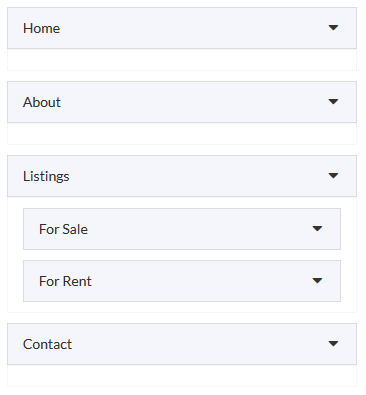
To add menu items from existing pages, go under Pages, check the boxes next to the page titles, and click Add.
For custom links, enter a title for the label, the target web address, and click Add.
To edit an existing menu item, click on the icon.
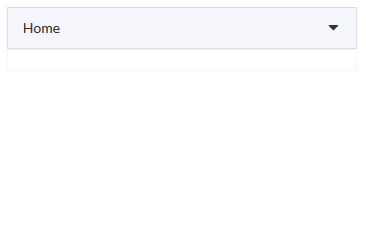
Here, you'll be able to change the title and the target address. Be sure to use a full URL like https://www.panopedia.com. Do not use something like 'panopedia.com' or '/page'.